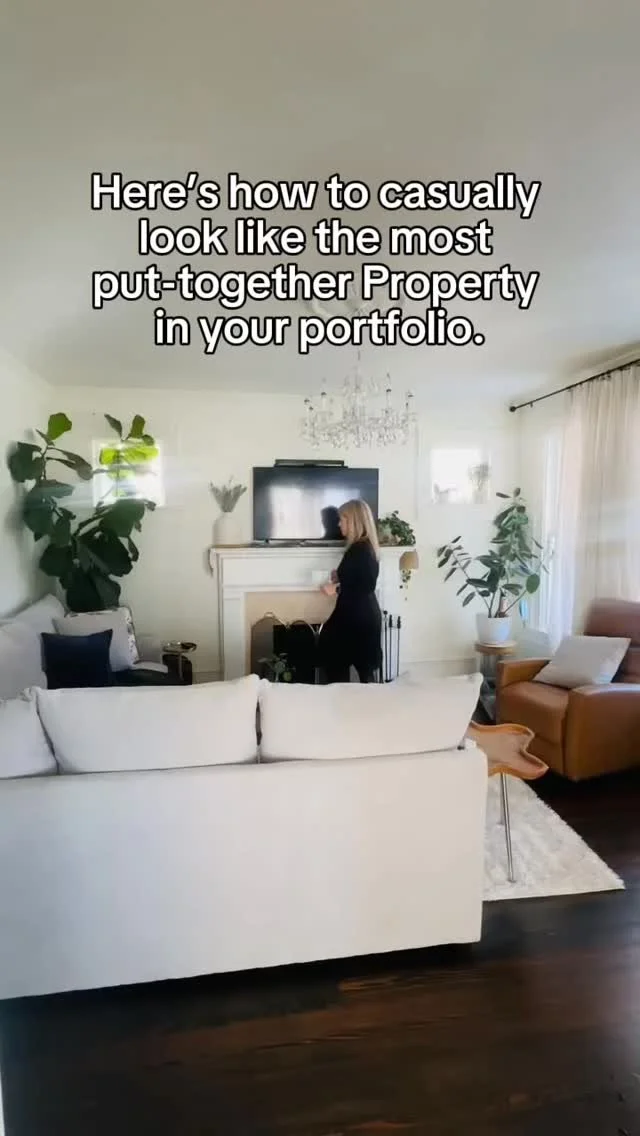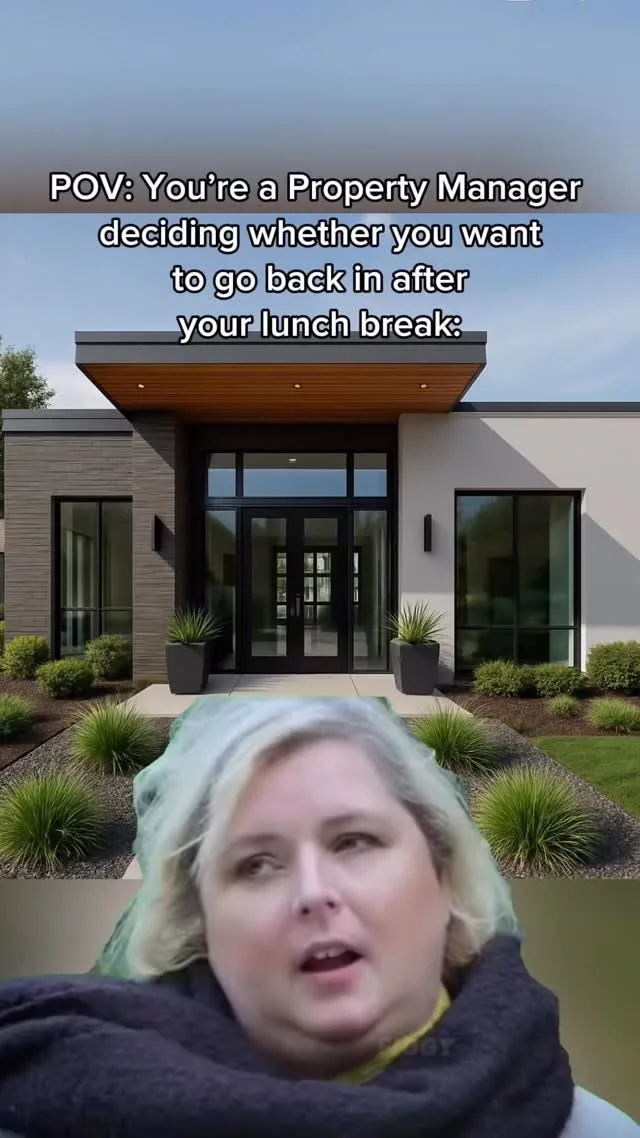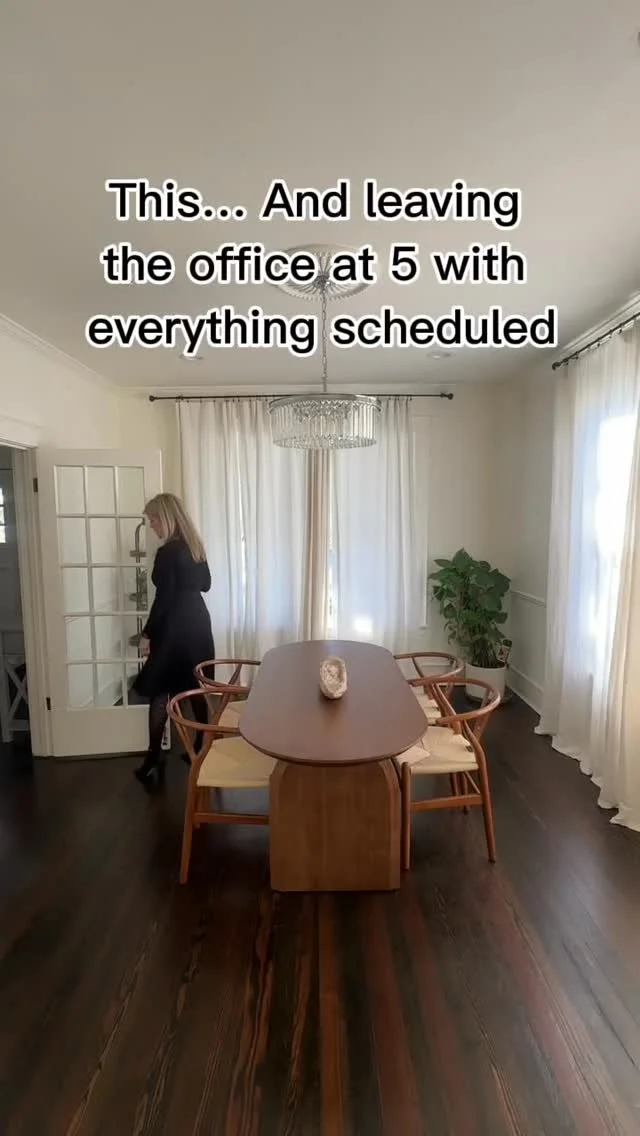How To Schedule Posts To Both Facebook and Instagram in 3 Easy Steps
Is making time to post daily to Instagram and Facebook eating away at your schedule? Wish you could post to both at the same time AND actually schedule some of it in advance?
Well, guess what? YOU CAN! You can schedule posts on your apartment's Instagram page through Facebook.
It takes a bit of work upfront, but after you do it once you are all set. We know that you are carrying the world on your shoulders, so we hope this one small thing can help save you some time and you can invest that energy back into yourself.
GET THE ULTIMATE APARTMENT MARKETING MEMBERSHIP WITH OUR EASY SOCIAL PLAN WITH GRAPHICS & CAPTION TEMPLATES!
Step 1: Connecting Facebook To Your Instagram
Log in to the Facebook account that has access to your community's Facebook page. If you don't know what we're talking about, check out how to give someone access to your Facebook page.
Navigate to your community's Facebook page.
Click on Settings in the lefthand bar (it also may be at the top on the righthand side).
Click on Instagram.
Then click the blue button that says Connect.
A popup will appear and you will need to log in to your Instagram account.
Once you login to Instagram in the pop-up successfully, this page will update with your Instagram information.
Now you are halfway there!
Pro Tip:
Use the link below but update the bolded part with your page's URL (what shows after "facebook.com/")
https://www.facebook.com/insert/settings/?tab=instagram_management&ref=page_edit
Step 2: Connecting Instagram To Your Facebook
This part is all going to be done on your cell phone in both the Facebook and Instagram applications. Before you jump into the steps below, make sure your...
Facebook application is logged in on the profile you would use to access the community's page. You may need to log out of your personal Facebook page if that is not the profile that has access to the page.
Instagram application is logged into the community's page. If you toggle between your personal account and the communities, just make sure you are in the community's page before you start with these steps.
Let's get the connection between IG and FB done:
Log in to Instagram
Navigate to your profile by clicking on the person icon on the bottom right.
Tap Edit Profile.
Under Public Business/Profile Information, select Page.
Choose the Facebook page you wish to connect to.
Select Connect
Step 3: Check Your Connection and Get Scheduling To Both Platforms
Now that you have completed the steps above, it's now time to check your connection to make sure you are all set!
Go back to your Facebook Page
Click on Publishing Tools in the lefthand bar
Then click on the blue button that says Create Post
If you see checks next to both your Facebook and Instagram pages you are all set! Type in your post, add your picture
Click Publish: It will publish it immediately to both pages checked
Click the Down Arrow and Select Schedule: A pop-up will appear and you can schedule the time/date to post for both pages
STEP 4: START SCHEDULING
POST 1 MONTH OF CONTENT IN LESS THAN 1 HOUR
THE ULTIMATE SOCIAL PLAN
We know how hard it is to post engaging content on social media day after day. Your first post is amazing, your second post is good and by the time you do the 10th post, your creativity is out the window. Sprout helps:
1. WE MAKE YOU LOOK GREAT
We want you to take all the credit for your success with our program.
2. WE BOOST YOUR CREATIVITY
We give you the ideas, caption templates, and graphics to give you a boost so every post is as good as the first.
3. WE MAKE IT SO EASY
No more stressing about what to post and what to say. Our plan outlines all the posts you need to hit to have a successful social strategy.
$49/mo. with code Sprout49
✓ NEW: Done-For-You Marketing Plan
✓ NEW: Do-It-Yourself, Canva-Compatible Designs
✓ Printable Monthly Calendar
✓ Access To The Simply Social Plan
40+ Captions, 100+ Graphic Downloads, 15+ Videos
✓ 4000+ Instant Downloadable Graphics
Including Flyers, Digital Graphics, Videos, and Stock Photos
✓ The Full Sprout Idea and Training Library
The Sprout Leasing Blueprint and Other Trainings
✓ Discounts on Customized By Sprout Templates
Including Flyers, Brochures, Business Cards, Signage and More!
✓ Discount on Branded, Custom Designs
Including Logos, Floor Plans, and Branded Collateral!
WANT SPROUT TO DO IT FOR YOU?
Learn more about our Facebook Assist Program which includes 12 posts per month to your Facebook & Instagram Pages.
TROUBLE SHOOTING TIPS
If you don't see anything next to Instagram, that means you didn't successfully unlock the door from both sides. Facebook/Instagram makes this tricky sometimes, so don't fret and don't be discouraged.
Here are some troubleshooting things to do:
Go to Publishing Tools and if you see a message to reconnect next to your Instagram page, just click on Reconnect and a pop-up will appear and you can log in to Instagram and reconnect it.
Try steps 1 & 2 above again. It's like turning it off and then back on again. 🙂
Remember, make sure to be logged in to the Facebook profile you use to access your Facebook page on both your desktop and your Facebook mobile application.
Check the page roles, you may have a page owner on your page that needs to be the one to do this.
Go to Settings in the lefthand bar
Then click Page Roles
If you see the word Owner, then that is the account that needs to follow these steps. Send this blog to that person and have them complete all these steps.
If you see an account or owner that you don't know who they are or how to reach them:
Reach out to your supervisor first and see if they know who that is.
If your supervisor doesn't know and you think it's an account from the old management company or employee, then follow these steps on how to file a dispute to remove them.